TROJ_KILIM.EFLD
Trojan:MSIL/Kilim(Microsoft);Trojan-Notifier.MSIL.Agent.ax(Kaspersky);Atros.AGPA(AVG)
Windows


Threat Type: Trojan
Destructiveness: No
Encrypted: No
In the wild: Yes
OVERVIEW
This malware poses as a Chrome browser plugin required to play videos. Users receive a message with a link in the social networking site, Facebook. Clicking the URL leads to a page that supposedly looks like Facebook, thus preventing users from detecting anything suspicious about the download of a bogus Chrome plugin.
To get a one-glance comprehensive view of the behavior of this Trojan, refer to the Threat Diagram shown below.
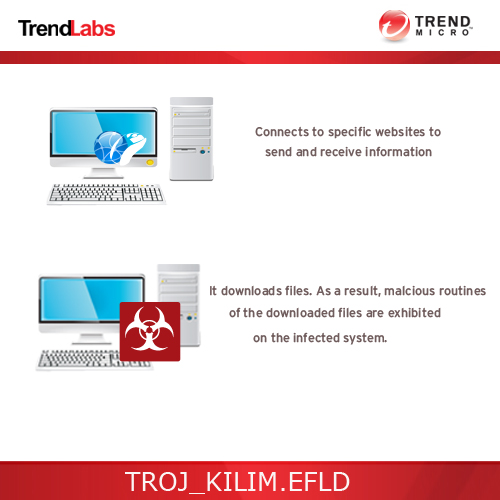
This Trojan arrives on a system as a file dropped by other malware or as a file downloaded unknowingly by users when visiting malicious sites.
It uses Windows Task Scheduler to create a scheduled task that executes the dropped copy.
It connects to certain websites to send and receive information.
TECHNICAL DETAILS
Arrival Details
This Trojan arrives on a system as a file dropped by other malware or as a file downloaded unknowingly by users when visiting malicious sites.
Installation
This Trojan drops the following files:
- %System%\Tasks\winspt - scheduled task(Windows Vista above)
(Note: %System% is the Windows system folder, where it usually is C:\Windows\System32 on all Windows operating system versions.)
It drops and executes the following files:
- %Application Data%\startupbt.bat - used to create scheduled task
- %Application Data%\winsner.exe - contains main routine (also detected as TROJ_KILIM.EFLD)
(Note: %Application Data% is the Application Data folder, where it usually is C:\Documents and Settings\{user name}\Application Data on Windows 2000, Windows Server 2003, and Windows XP (32- and 64-bit); C:\Users\{user name}\AppData\Roaming on Windows Vista (32- and 64-bit), Windows 7 (32- and 64-bit), Windows 8 (32- and 64-bit), Windows 8.1 (32- and 64-bit), Windows Server 2008, and Windows Server 2012.)
It uses Windows Task Scheduler to create a scheduled task that executes the dropped copy.
Autostart Technique
The scheduled task executes the malware every:
- ONLOGON (at user login)
Other System Modifications
This Trojan adds the following registry keys:
HKEY_LOCAL_MACHINE\SOFTWARE\Microsoft\
Windows NT\CurrentVersion\Schedule\
TaskCache\Tree\winspt
HKEY_LOCAL_MACHINE\SOFTWARE\Microsoft\
Windows NT\CurrentVersion\Schedule\
TaskCache\Logon\{ID of created scheduled task}
It adds the following registry entries:
HKEY_LOCAL_MACHINE\SOFTWARE\Microsoft\
Windows NT\CurrentVersion\Schedule\
TaskCache\Tree\winspt
Id = "{ID of created scheduled task}"
HKEY_LOCAL_MACHINE\SOFTWARE\Microsoft\
Windows NT\CurrentVersion\Schedule\
TaskCache\Tree\winspt
Index = 2
HKEY_LOCAL_MACHINE\SOFTWARE\Microsoft\
Windows NT\CurrentVersion\Schedule\
TaskCache\Logon\{ID of created scheduled task}
Path = "\winspt"
HKEY_LOCAL_MACHINE\SOFTWARE\Microsoft\
Windows NT\CurrentVersion\Schedule\
TaskCache\Tasks\{ID of created scheduled task}
Triggers = {data}
HKEY_LOCAL_MACHINE\SOFTWARE\Microsoft\
Windows NT\CurrentVersion\Schedule\
TaskCache\Tasks\{ID of created scheduled task}
DynamicInfo = {data}
Other Details
This Trojan connects to the following website to send and receive information:
- http://{BLOCKED}s.{BLOCKED}g.us/pingjs/?k=sanerdown
- http://{BLOCKED}i.{BLOCKED}e/saner.php
- http://{BLOCKED}s.{BLOCKED}g.us/pingjs/?k=sanerindi
NOTES:
This malware creates a scheduled task as its auto-start with the task name winspt and target file %Application Data%\winsner.exe
It connects to http://fei.{BLOCKED}e/saner.php to get the following:
- List of target URLs to download files from
- Path and file names to be used upon download
It then downloads the files from the target URLs using the specified path and file names. It executes the downloaded files. As a result, malicious routines of the downloaded files are exhibited on the affected system.
Upon successfully getting the URLs, the malware connects to http://whos.{BLOCKED}g.us/pingjs/?k=sanerindi to communicate whether the file execution was successful or not. After executing the downloaded files, it then reports the status (success or fail) of the downloaded files’ execution to its C&C server.
This Trojan posts the following information to its command and control (C&C) server:
- -OS Version
SOLUTION
Step 1
Before doing any scans, Windows XP, Windows Vista, and Windows 7 users must disable System Restore to allow full scanning of their computers.
Step 2
Note that not all files, folders, and registry keys and entries are installed on your computer during this malware's/spyware's/grayware's execution. This may be due to incomplete installation or other operating system conditions. If you do not find the same files/folders/registry information, please proceed to the next step.
Step 3
Restart in Safe Mode
Step 4
Delete the Scheduled Tasks added by this malware/grayware
To delete the added Scheduled Task file:
For Windows 2000, Windows XP, and Windows Server 2003:
- Open the Windows Scheduled Tasks. To do this, click Start>Programs>Accessories>System Tools>Scheduled Tasks.
- Double-click on a .JOB file.
- Check if the malware path and file name exists in the .JOB file. To do this, check the value in the Run field.
- If found, select the .JOB file then press SHIFT+DELETE to permanently delete the file.
- Repeat the steps above for the remaining .JOB files.
For Windows Vista, Windows 7, Windows Server 2008, Windows 8, Windows 8.1, and Windows Server 2012:
- Open the Windows Task Scheduler. To do this:
• On Windows Vista, Windows 7, and Windows Server 2008, click Start, type taskschd.msc in the Search input field, then press Enter.
• On Windows 8, Windows 8.1, and Windows Server 2012, right-click on the lower left corner of the screen, click Run, type taskschd.msc, then press Enter. - In the left panel of the Task Scheduler Window, click Task Scheduler Library.
- In the upper-middle panel, click a Task.
- In the lower middle panel, click the Actions tab
- Check if the malware path and file name exists in the task. To do this, check the value in the Details column under the Actions tab.
- If found, select the task and press DELETE and click Yes to delete the task.
- Repeat the steps above for the remaining tasks.
Step 5
Search and delete this file
- %Application Data%\startupbt.bat
Step 6
Delete this registry key
Important: Editing the Windows Registry incorrectly can lead to irreversible system malfunction. Please do this step only if you know how or you can ask assistance from your system administrator. Else, check this Microsoft article first before modifying your computer's registry.
- In HKEY_LOCAL_MACHINE\SOFTWARE\Microsoft\Windows NT\CurrentVersion\Schedule\TaskCache\Logon
- {ID of created scheduled task}
- {ID of created scheduled task}
- In HKEY_LOCAL_MACHINE\SOFTWARE\Microsoft\Windows NT\CurrentVersion\Schedule\TaskCache\Tree
- winspt
- winspt
Step 7
Restart in normal mode and scan your computer with your Trend Micro product for files detected as TROJ_KILIM.EFLD. If the detected files have already been cleaned, deleted, or quarantined by your Trend Micro product, no further step is required. You may opt to simply delete the quarantined files. Please check this Knowledge Base page for more information.
Did this description help? Tell us how we did.

